The publish view allows you to publish your Product Guide and copy-paste the code snippet that you need to integrate the Product Guide into your shop / website. "Publishing" means to create a live instance of your Product Guide so that you can test or productively use the Product Guide. You can publish to the Stage or to the Service environment. |
Table of content:
The publish view contains two cards that almost look the same - the only difference is the environment (Service and Stage) that your Product Guide is published to.
Stage versus Service Environment
excentos provides you with two environments so that you can effectively test and optimize the Product Guide, even while you already productively use it.
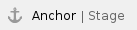 Stage
Stage
The Stage environment should be used for testing the Product Guide in your stage or test system. Use the Stage to test and preview your changes. After that you publish the "ready-to-use" Product Guide to the Service environment.
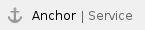 Service
Service
The Service environment is used for the finished version of the Product Guide that you want to use productively in your shop or website.
You can read our full documentation on Stage and Service environment - here is the key table from the full documentation:

Publish Card
- Last published:
Contains the date of the last successful deployment.
If the Product Guide was never published to the certain environment, the date text is "-". - Status:
The status can be "OK" or "Error". "OK" means that every Product Guide within your account was built successfully for the environment "Service" respectively "Stage". Otherwise the status "Error" occurs.Note: The error status can be thrown by any existing Product Guide that was published in the specific environment. That's why it is possible to get an error status although the current Product Guide was built successfully. However, the error status shouldn't be reached normally. In these cases please contact the excentos support.
- Messages:
The message box eventually contains information if something went wrong during the publishing process. - Language:
The selected language will be used for the preview URL and in your side integration code (e.g. xcLocale=de_DE). - Theme:
The selected theme will be used for the preview URL and in your side integration code (e.g. default.start or theme=default). - Preview:
Contains an URL to the published Product Advisor. Just simply click on this URL and you will see a preview to evaluate whether the Product Guide has the intended behavior and recommendation list. - Site Integration Code:
After a successful publish, integrate this code snippet into the integration page of your shop or website.
You can copy the integration code into your clipboard with the aid of the copy icon button. - Publish button:
By clicking this button, the publish process starts. A modal window occurs and informs you about the current publish process status. After the modal window disappears, the preview URL can be used to access the published Product Guide.
Warning: Changing the Product Guide name does not change the URL in the "Stage" and "Service" environments on its own. That means that it is necessary to publish the Product Guide in both environments to complete the name change.
Example of the publish view with the card to publish to the Stage environment:

Site Integration: How to Integrate the Product Guide into your Shop or Website?
After you have published the Product Guide to either the Stage or the Service environment, you can integrate the Product Guide into your shop or website with the given integration code.
Quick Steps for Integration
- Copy the site integration code (see image above).
- Create an empty page in your website.
- Paste the integration code into the integration page.
Full Documentation for Site Integration
There is a lot more to know about integrating your Product Guides effectively. You can tweak parameters, optimize for search engines (SEO) or use intro and fallback content. Please read our full site integration documentation for more details.
Site Integration Troubleshooting
Possible solutions if you have trouble integrating the Product Guide
If your Product Guide will be used in different countries or markets, please make sure to select the correct channel ID per market. Every country-specific integration page needs to contain a different channel parameter in order for the Product Guide to display with the right product assortment. Please note that the language displayed can be set separately. See this example of the channel "jp-ja" (i.e. Japan) and the language English (en_GB) selected:
|
If you are using a "document write" method to insert the integration code into your integration pages, please make sure to remove all spaces and line breaks from the integration code. Otherwise, the "document write" method will not insert a correct integration code. |
