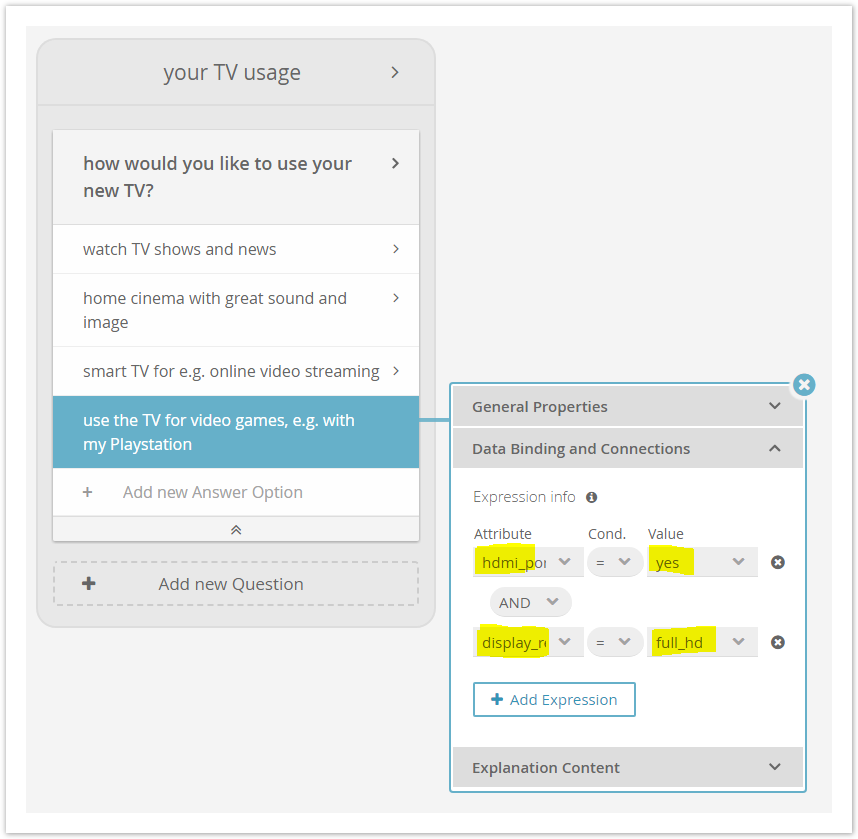...
- Attribute: You can choose any product attribute from the uploaded product data file. This also gives you the flexibility to build expressions for one Answer Option across a variety of product attributes.
- Cond. ("condition"): Set the mathematical operator that compares the Attribute with the selected Value.
- For data attributes of the type "Text" or "Boolean" you can choose between the "=" (equal) and , "≠" (unequal) operators, "⊂" (contains), "⊄" not contains and "*" (regular expression) .
- For attributes with type "Number" you may also select the operator "<" (less), "<=" (less equal), ">" (greater) or ">=" (greater equal).
- All possible mathematical operators are: =, ≠, <, <=, >, >=
- Value: Represents one data attribute value from the selected product attribute.
- It is also possible to enter values, which are not part of the value set. These are called unbound values. Depending on the selected condition operator, they are displayed in different colors with different meanings (see Meaning of the different value colors).
- It is also possible to enter values, which are not part of the value set. These are called unbound values. Depending on the selected condition operator, they are displayed in different colors with different meanings (see Meaning of the different value colors).
- Logical operator: You can select "AND" (conjunction) and "OR" (disjunction) operators between two expression rows.
- "AND" means that both expressions have to be true at the same time for a product to match. The example in Connect a Single Attribute to an Answer Option will be interpreted as: a product should cost between 500 and 1000.
- "OR" means that at least one of the two expressions has to be true to match with a product.
...
| Anchor | ||||
|---|---|---|---|---|
|
We assume It is assumed that you want to ask a Question about the price range a user is willing to spend. Every Every Answer Option represents a certain price range.
...
These price ranges can easily be expressed with mathematical operators. That is why we Therefore change the "Answer Option Data Binding" to the type "Expression" in the "Data Binding and Connections" tab (see image below).
...
| Note | ||
|---|---|---|
| ||
Make sure that the attribute "price" has the type number (see Upload your Product Data - Data Attributes Table). |
| Anchor | ||||
|---|---|---|---|---|
|
Afterwards you can enter expressions for each Answer Option of this Question. The goal is to build a price range from 500 to 1000 € which represents the medium budget range.
The following steps describes describe how the to configure this range:
- Click on the Answer Option label, e.g. on "medium budget". The Answer Option properties dialog shows up.
- Go to the "Data Binding and Connections" tab.
- Select the attribute "price" in the combobox "Attribute".
- Choose the mathematical operator ">=" (greater than or equals) in the combobox "Cond.".
("Cond." stands for "condition") - Afterwards select or type the value "500" in the combobox "Value".
- Furthermore , we need add another expression. Click on the button "Add Expression". This creates another expression row. Additionally, a logical operator between the two expression rows is added.
- Make sure that the logical operator combobox is set to "AND".
- In the new expression row select the attribute "price" again.
- Choose the mathematical operator "<=" (less than or equals).
- Select the value "1000".
...
The following example shows a more complex case of binding your Answer Options to multiple product data attributes.
We assume It is assumed that you want to ask the user for what he wants to use his TV. Most Most of the times, different use cases require dependencies to several data attributes.
Assume a case where the user wants to buy a TV for gaming:
In this example, we you connect the Answer Option "use the TV for video games..." with the two attributes "hdmi_port" and "display_resolution" (see Attribute Description). We You want to achieve that the TV has at least one HDMI port for the console and Full-HD resolution for a good gaming experience. That is why we you select the values "yes" for "hdmi_port" and "full_hd" for "display_resolution". Moreover make sure that the logical operator is set to "AND".
| Anchor | ||||
|---|---|---|---|---|
|
| Color | Meaning |
|---|---|
Grey | The value is part of the current attribute value set (bound value). |
| Yellow | The value is currently not part if the attribute value set (unbound value). Perhaps, it is an old value from an earlier data feed. Or a numeric value which although is not represented in the product data, can be used as a boundary for less or greater operators. |
| Green | This color suggest, that the entered value is a subset of existing values. So all values are bound which contain (⊂) or not contain (⊄) this text. |
| Purple | If the regular expressions operator is selected, the color changes to purple. Now, the value is interpreted as patterns to find more complex value connections. To use these patterns correctly, please look at this documentation. |
| Anchor | ||||
|---|---|---|---|---|
|
...