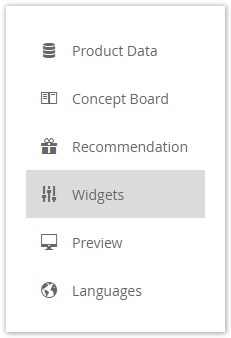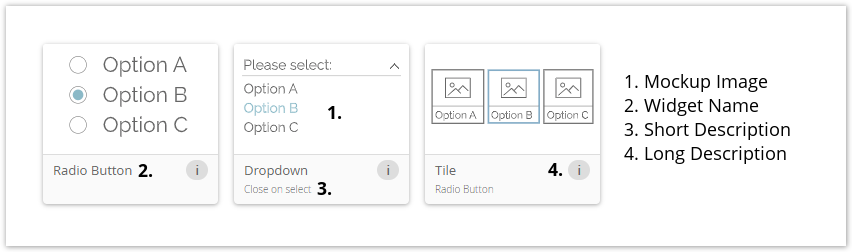| Status | ||||||
|---|---|---|---|---|---|---|
|
| Info | ||
|---|---|---|
| ||
Our widget configuration feature allows you to select the kind of question and answer widget, suitable for each question in your Product Guide. These primarily help to display the format of questions and answers, showing you how they will appear in the Product Guide. You are automatically recommended the best-suited one, as well as other suitable options that you can choose from. With widget configuration, you save time to configure the kind of questions and answers you would like to use in your Product Guide. |
With the aid of the Widget Configuration widget configuration view, it is possible to determine the appearance of your Questions questions easily. The view is located in the navigation bar on the left-hand side when you enter a Product Guide.
Table of Contentscontents
| Table of Contents |
|---|
Old
...
configuration
...
In earlier versions, the Question appearance was determined by its settings in the Concept Board. That means, if you select that the user can only choose one answer for this Question, it was always converted into a Radio Button group (see mock-up).
...
- Less flexibility for the user
- Higher effort for excentos
- Longer waiting time to get the desired widget appearance
- More monotonous product advisors
- Higher rates of errors after adapting the Product Guide configuration
| Anchor | ||||
|---|---|---|---|---|
|
...
configuration
...
With the Widget Configuration view the previously mentioned issues can be solved. Now the user can get an overview of all widgets which are allowed for the current Question configuration (see image below).
...
- All widgets which are not part of one of the above sublists are placed in this list.
- These widgets do not fulfill the configuration requirements and as a consequence cannot be used for the Questionquestion.
- That is why this list is not visible in the view.
View
...
structure
...
The view is segmented into 3 main parts:
These segments have a logical order. That means that you should first select the right theme, then the Question question and afterwards the widget.
| Anchor | ||||
|---|---|---|---|---|
|
...
selection
Each theme contains a different set of widgets. Hence, not every widget is available in one theme. Therefore, please make sure that you have selected the right theme before you start choosing your widgets.
| Info | ||
|---|---|---|
| ||
All widget changes are stored automatically after the selection. So do not be afraid to change the theme. No selection will be lost. |
| Anchor | ||||
|---|---|---|---|---|
|
...
selection
On the left-hand side and within the blue bordered box, you can select a Question. These Questions questions are structured within a tree layout. That means that like in the Language view you can navigate through the Stages to find the right Questionquestion.
Furthermore, you can use the search bar to find a Question question quicker by typing the name.
| Info | ||
|---|---|---|
| ||
The corresponding Answer Options are displayed but disabled (not clickable). They should help you to remember the Questions' use case and decide which widget is the most suitable. |
| Anchor | ||||
|---|---|---|---|---|
|
...
selection
The widget selection card is positioned next to the question selection (see image in New Configuration). It is the main part of the view because it contains all selectable widgets for the selected Questionquestion.
The card includes the following components:
- Card Titletitle:
It contains the name of the selected Questionquestion. - Current Widget Selectionwidget selection:
Displays the current selected widget for the Questionquestion. - Reset Buttonbutton:
Clicking this button resets the widget selection to the default widget of the Questionquestion. - Recommended Widgets Listwidgets list:
Contains all widgets that are most suitable for the current Question question configuration. - Further Possible Widgets Listpossible widgets list:
Contains all widgets which are permitted for the current Question question configuration, but may not be the best choice. - Question Informationinformation:
Includes some additional Question question information
Widget
...
card structure
Each widget card has the same layout components.
- On top, you can see a mockup mock-up image of the widget. This image contains the main elements of the widget that serve for identification and comparison with others.
Note: The image is not a real representation as shown in the client theme. That means that it can look different in the various themes.
- Below the image, the widget name is placed. That is the common name excentos uses for this widget.
- The short description contains some detailed information about specific widget functionalities or additional elements. If the widget has neither of them, this label is invisible.
- For dropdowns, a functionality could either be "Close on select" (closes the answer option selection after one option was chosen) or "Remains open on select" (answer option selection is not closed after an option selection).
- For tiles, the information "Radio Button" or "Checkbox" is displayed because that is the only difference for these widgets.
- The long description becomes visible by hovering over the info button. It contains more detailed information about the widget.
| Anchor | ||||
|---|---|---|---|---|
|
...
widget
The default widget is the first selected widget for each Question question and is always visible as the first widget in the Recommended recommended list. The selection is based on the Question question configuration. You can always go back to this widget by clicking the "Reset to Defaultdefault" button.
This widget also serves as a fallback widget. That means that if the Question question configuration drastically changes and the current manually selected widget is not part of the Recommended recommended or Further Possible further possible list anymore, your widget selection is automatically adapted to the new default widget of the new configuration. In this case, a popup pop-up notification appears, e.g. in the Concept Boardconcept board, and tells you the described case.
Question
...
information card
The question information card is located on the right-hand side of the widget selection card. The following information should help you to decide which widget is the best choice for the Questionquestion.
- Name:
Name of the Question question for a better identification - Answers with Decoration Imagedecoration image:
Number of decoration images which are set for all Answer Options answer options of the Questionquestion. That information can be used e.g. to decide whether a widget with a displayed image (Tiles) is a good selection. - Answer Option Typeoption type:
Information about the core Question question configuration settings. Here you can see if a Question question is ordered, numeric, single, multi or range selectable.
...
This can have two different causes:
- You have not added any Questions questions to the Product Guide. In this case, please go to the Concept Board concept board and click on the "Add a new Questionquestion" button within the Stage stage card.
- Your selected theme do does not contain the widget configuration information yet. Please contact us, and we will solve this problem for you.
...
Yes, that is possible. If you are using your custom theme which contains your own custom widgets, they are displayed like any other widgets in the overview.
| Info | ||
|---|---|---|
| ||
Of course, these widgets are only visible and accessible in your account and theme. |
...