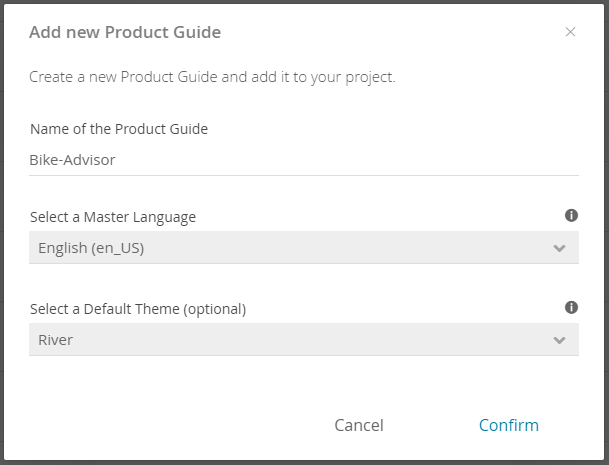...
To add a new Product Guide to your Account, enter the "Product Guides" view (URL: https://workbench.excentos.com/MYACCOUNT#!product-guides). Click on the menu item "Product Guides" and choose "View all Product Guides". The view shows the Product Guides Overview table which includes all Product Guides of your Account.
Adding a Product Guide
...
- Click the "Add Product Guide" button.
A modal window opens and requests you to enter the Product Guide name.
Info The name may only consist of letters, numbers, underscores and dashes. The usage of spaces is not allowed.
- Select a master language. This language is interpreted as the main language of the advisor. Therefore you should select that one in which you will build your concept in the Concept Board.
- Furthermore you can optionally select a default theme for your new Product Guide. The selected theme will always preselected in the advisor preview and publish view.
- Confirm the dialog to create the new Product Guide. Afterwards the "Product Guides Overview" table shows the new entry.
| Anchor | ||||
|---|---|---|---|---|
|
...
This section describes the "Product Guide Overview" table and all its functionality in detail:
...
All these descriptions are also accessible via the info icon right next to the "Product Guide Overview" title.
...
What's next?
After adding a new Product Guide, there are two possible steps to continue:
a) Define the concept
or
b) Integrate the product data